简介

Lora是一种远距离传输的协议,在这个项目中,我们尝试与XL1276-D01 LoRa(433MHz)进行点对点连接,我们使用NodeMCU作为主控板。
提示:使用xl1278也可以。
在这个项目中,将包含发送器和接收器两个部分。
步骤一 材料清单
硬件:
- Nodemcu开发板*2
- XL1276-D01 LoRa模块*2或xl1278
- 若干杜邦线
- 面包板
软件:
- Arduino IDE
步骤二 硬件搭建

- ANT =>天线焊接
- GND => GND
- DIO1 => D2 / GPIO 4
- VCC => 3.3V
- DIO0 => D1 / GPIO 5
- RESET => D0 / GPIO 16
- SCK => D5 / GPIO 14
- MISO => D6 / GPIO 12
- MOSI => D7 / GPIO 13
- NSS => D8 / GPIO 15
发送器和接收器部分的连接与上面的引脚定义中所示的相同。
步骤四 开始编程
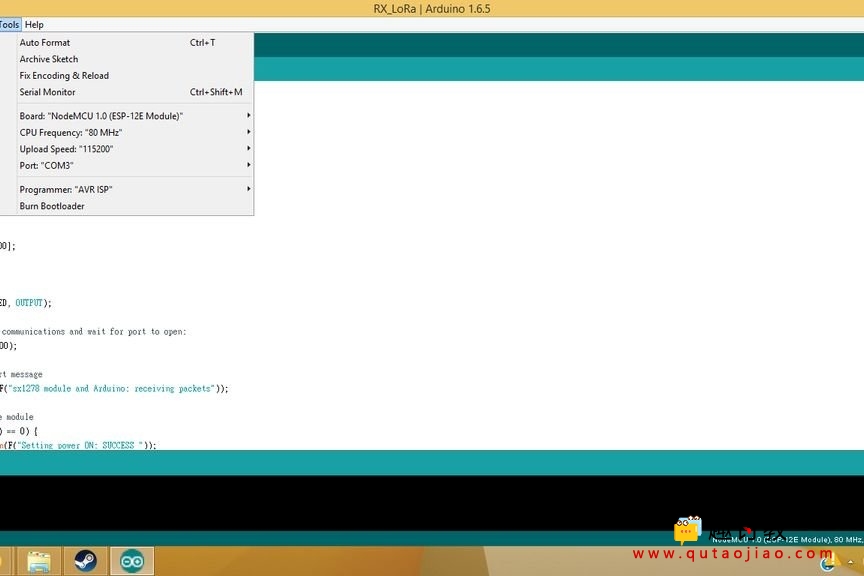
对于传输和接收,我们需要两个Arduino IDE同时运行。因此,我们需要打开两个Arduino IDE,最好是在不同的盘里面的软件,这样的目的是用两个不同的串口监视器。同时运行两个并将代码复制到Arduino IDE。
在编译代码之前,需要先下载LORA1276的库文件,下载地址:
发送器和接收器的完整代码如下:
发送器代码:
#include "SX1278.h"
#include
#define LORA_MODE 4
#define LORA_CHANNEL CH_6_BW_125
#define LORA_ADDRESS 2
#define LORA_SEND_TO_ADDRESS 4
#define LORA_LED 9
int e;
char message1 [] = "Packet 1, wanting to see if received packet is the same as sent packet";
char message2 [] = "Packet 2, broadcast test";
void setup()
{
pinMode(LORA_LED, OUTPUT);
// Open serial communications and wait for port to open:
Serial.begin(9600);
// Print a start message
Serial.println(F("sx1278 module and Arduino: send two packets (One to an addrees and another one in broadcast)"));
// Power ON the moduleif (sx1278.ON() == 0) {
Serial.println(F("Setting power ON: SUCCESS "));
} else {
Serial.println(F("Setting power ON: ERROR "));
}
// Set transmission mode and print the result if (sx1278.setMode(LORA_MODE) == 0) {
Serial.println(F("Setting Mode: SUCCESS "));
} else {
Serial.println(F("Setting Mode: ERROR "));
}
// Set headerif (sx1278.setHeaderON() == 0) {
Serial.println(F("Setting Header ON: SUCCESS "));
} else {
Serial.println(F("Setting Header ON: ERROR "));
}
// Select frequency channelif (sx1278.setChannel(LORA_CHANNEL) == 0) {
Serial.println(F("Setting Channel: SUCCESS "));
} else {
Serial.println(F("Setting Channel: ERROR "));
}
// Set CRCif (sx1278.setCRC_ON() == 0) {
Serial.println(F("Setting CRC ON: SUCCESS "));
} else {
Serial.println(F("Setting CRC ON: ERROR "));
}
// Select output power (Max, High, Intermediate or Low)if (sx1278.setPower('M') == 0) {
Serial.println(F("Setting Power: SUCCESS "));
} else {
Serial.println(F("Setting Power: ERROR "));
}
// Set the node address and print the resultif (sx1278.setNodeAddress(LORA_ADDRESS) == 0) {
Serial.println(F("Setting node address: SUCCESS "));
} else {
Serial.println(F("Setting node address: ERROR "));
}
// Print a success message
Serial.println(F("sx1278 configured finished"));
Serial.println();
}
void loop(void)
{
// Send message1 and print the result
e = sx1278.sendPacketTimeout(LORA_SEND_TO_ADDRESS, message1);
Serial.print(F("Packet sent, state "));
Serial.println(e, DEC);
if (e == 0) {
digitalWrite(LORA_LED, HIGH);
delay(500);
digitalWrite(LORA_LED, LOW);
}
delay(4000);
// Send message2 broadcast and print the result
e = sx1278.sendPacketTimeout(0, message2);
Serial.print(F("Packet sent, state "));
Serial.println(e, DEC);
if (e == 0) {
digitalWrite(LORA_LED, HIGH);
delay(500);
digitalWrite(LORA_LED, LOW);
}
delay(4000);
}
接收器代码:
当你编译时,请记住在“工具”选项卡中将开发板设置更改为NodeMCU,如图所示。完成上传后,打开每侧的串行监视器。您将首先看到配置设置。完成所有配置后,发送器将开始发送消息,您可以在接收器看到收到的消息。



















